- Home
- Tips Internet Install Windows 7 from a USB stick using Windows 7 USB/DVD Download Tool
Install Windows 7 from a USB stick using Windows 7 USB/DVD Download Tool
The Windows 7 USB/DVD Download Tool by Microsoft lets you install Windows 7 from a USB stick.
The Windows 7 USB/DVD Download Tool requires a USB stick, of course. The clue is in the title.
But what the title doesn't tell you is that you can swap out the USB for an SD card. It should really be called the Windows 7 USB/SD/DVD Download Tool.
You'll also need the ISO file from Windows 7, which you can create easily with the free tool ImgBurn.
After the program starts, choose the ISO file and specify if you'd like to use a USB stick or a DVD to install the program. The tool then begins its work, formats the stick, makes it boot capable and copies files. Your computer can then be booted from the stick and Windows 7 installed as usual.
With the Windows 7 USB/Download Tool you can also create a USB stick as a boot medium for Windows 8.
Verdict: If you want to upgrade multiple machines to Windows 7 or own a netbook without a DVD drive, you should consider an installation from an USB stick. The Windows 7 USB/DVD Download Tool is the answer.
To make a copy of your Windows ISO file:
1. Click the Windows START button, and click WINDOWS USB/DVD DOWNLOAD TOOL in the ALL PROGRAMS list to open the Windows USB/DVD Download Tool.
2. In the SOURCE FILE box, type the name and path of your Windows ISO file, or click BROWSE and select the file from the OPEN dialog box. Click NEXT.
3. Select USB DEVICE to create a copy on a USB flash drive or select DVD disk to create a copy on a DVD disk.
4. If you are copying the file to a USB flash drive, select your USB device in the drop-down list and click BEGIN COPYING. If you are copying the file up to a DVD, click BEGIN BURNING.
When your Windows ISO file is copied to your drive, install Windows by moving to the root folder of your DVD or USB drive, and then double-click Setup.exe.
Download Link : Windows 7 USB/DVD Download Tool

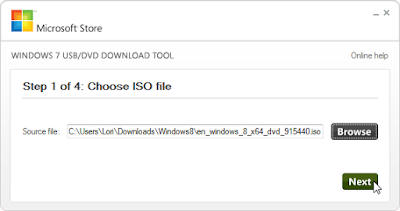
No comments:
Post a Comment